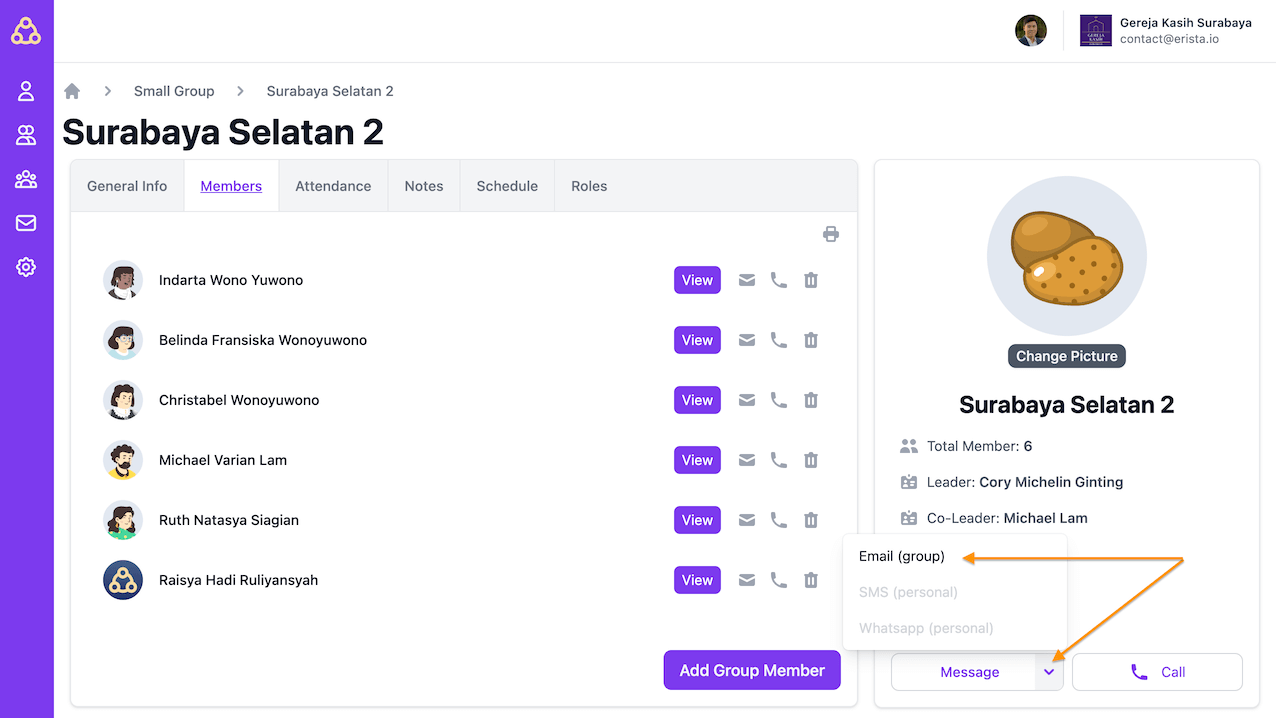Features Guide
Ministry Group Basics
Every church has a ministry department. Some examples include:
- Usher / Deacon
- Musician
- Worship Leader / Singer
- Multimedia
- etc.
Erista provides the Ministry Group feature as a place where service groups at your church can be managed properly. Erista also recommends that each group leader be given access to Erista, so that all church administration processes can be delegated to the group leaders. That way, the church can collaborate in the same container, making it easy for leaders to monitor.
Currently, there are many similarities in Erista's Ministry Group and Small Group, therefore, the following pictures are taken from the Small Group.
Create a new group
To create a new group, you can follow these steps:
Make sure you are on the Ministry Group menu
Press the Add Ministry Group button on the top-right of the screen
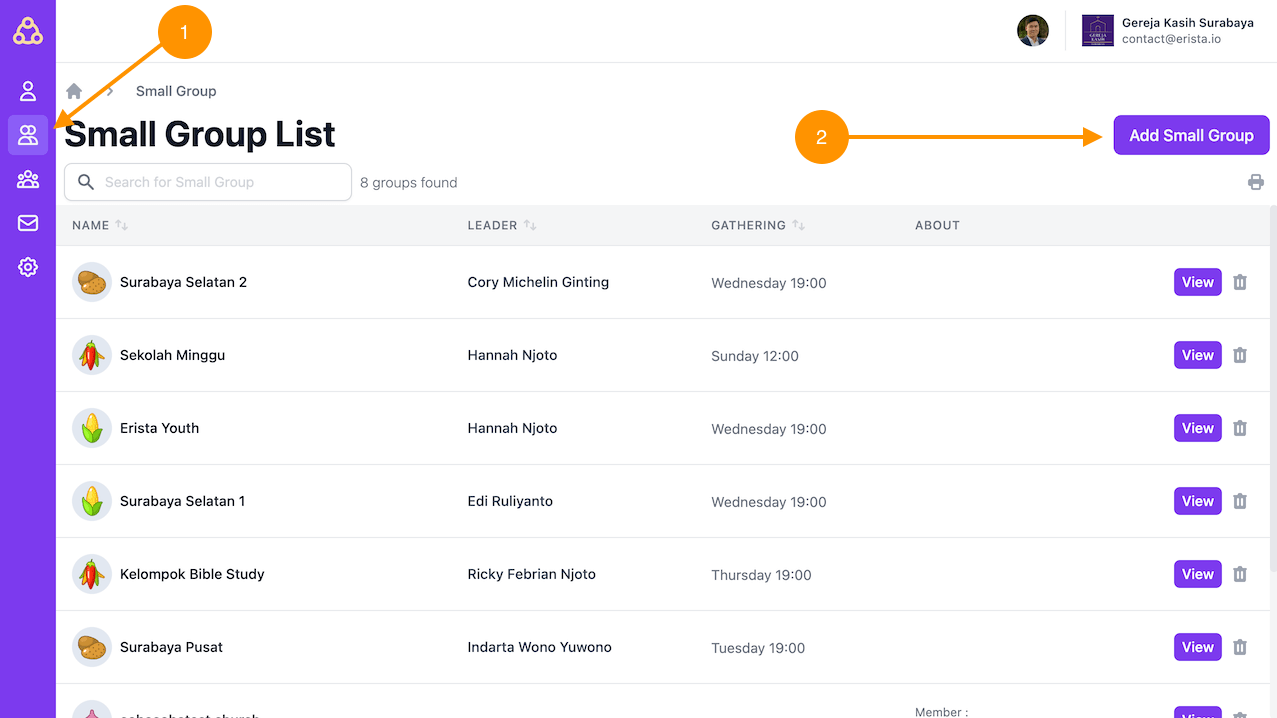
Masukkan informasi kelompok seperti nama, pemimpin, alamat, dll. Informasi lainnya dapat Anda tambahkan nanti.
Press the Save button. If all is safe, then you will see your new group has been formed.
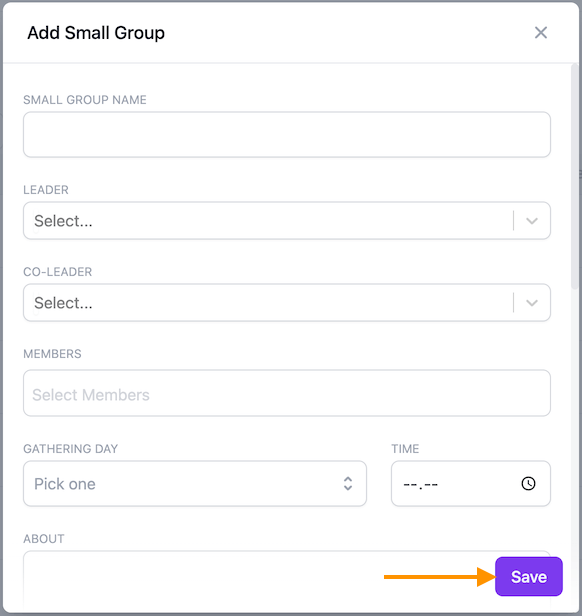
Add new members to the group
To add members to a group, you can follow these steps:
- Click on the Members tab
- Press the Add Group Member button
- Select the new member to add. You can add more than one at a time.
- Press the Save button
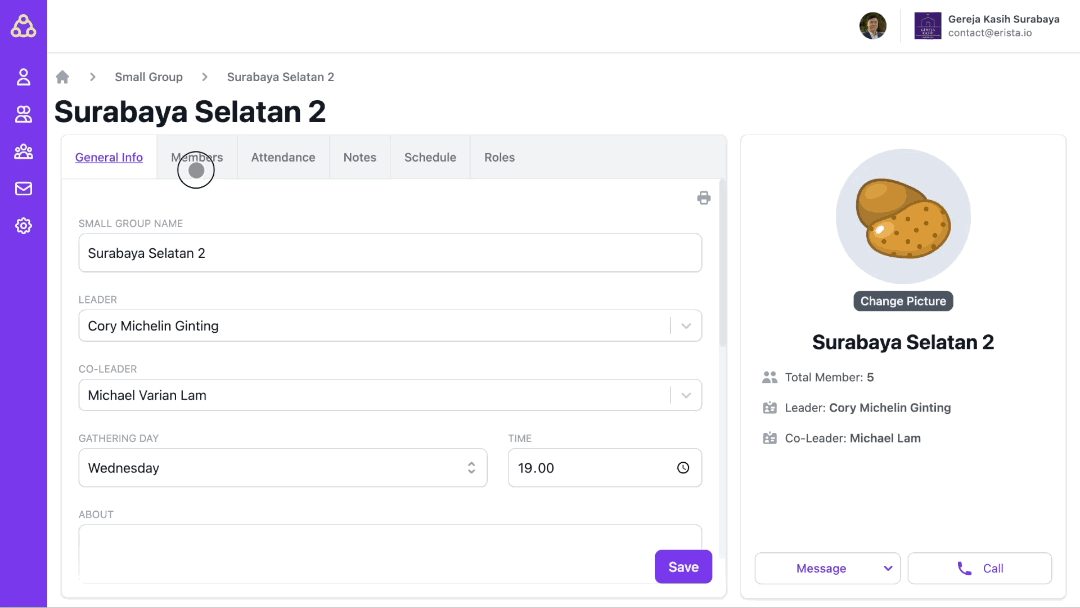
Create a new custom note
Notes or notes can be used by group leaders to record various things about the group. This note can also be seen by other Erista users so that it can be used as a forum for collaborating with other church officials.
To add a new note, make sure you:
- Already on the Notes tab
- Press the Add a new Note button
- After the new page comes out, you can write notes in the available column
- Don't forget to press the Save button when the note has been written
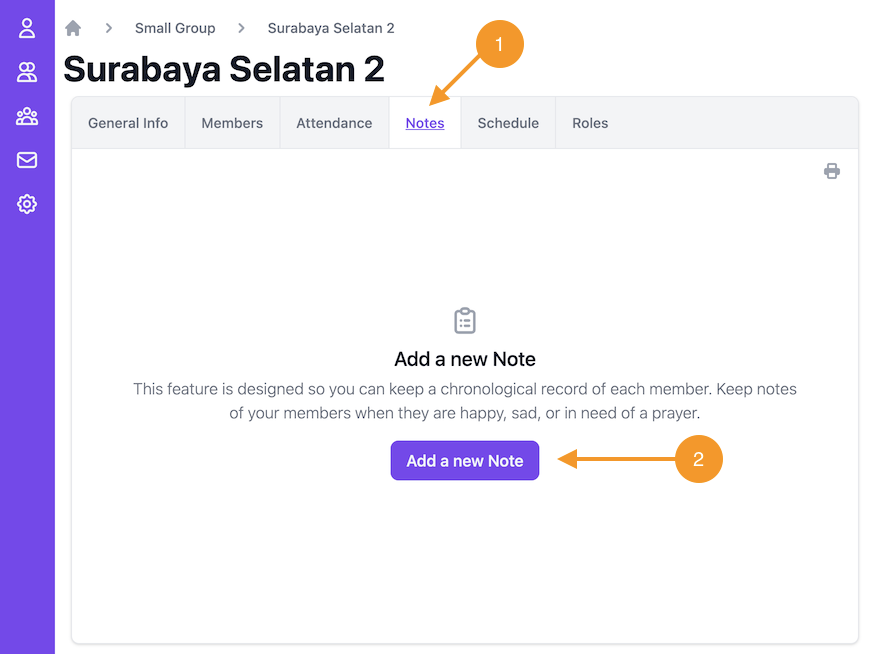
Scheduling volunteers for ministry
Often in a small church group there is a schedule for gathering together, perhaps to do Bible study, or sharing together. For this, Erista provides a scheduling feature or Schedule. Within this feature, group leaders can:
- Create a service schedule for members
- Send invitations to members via email or WhatsApp
- Create automatic reminders
To create a new schedule, you can follow these steps:
- Press the Add new Schedule button on the Schedule tab
- Enter schedule info like schedule name, schedule date and time, etc.
- Enter a list of people in charge of the Roles & Volunteers section
- Set the configuration for Auto Reminder if you want Erista to remind members automatically
- You can choose to send invitations to members by selecting the Send Email Invitation or Send WhatsApp Invitation options
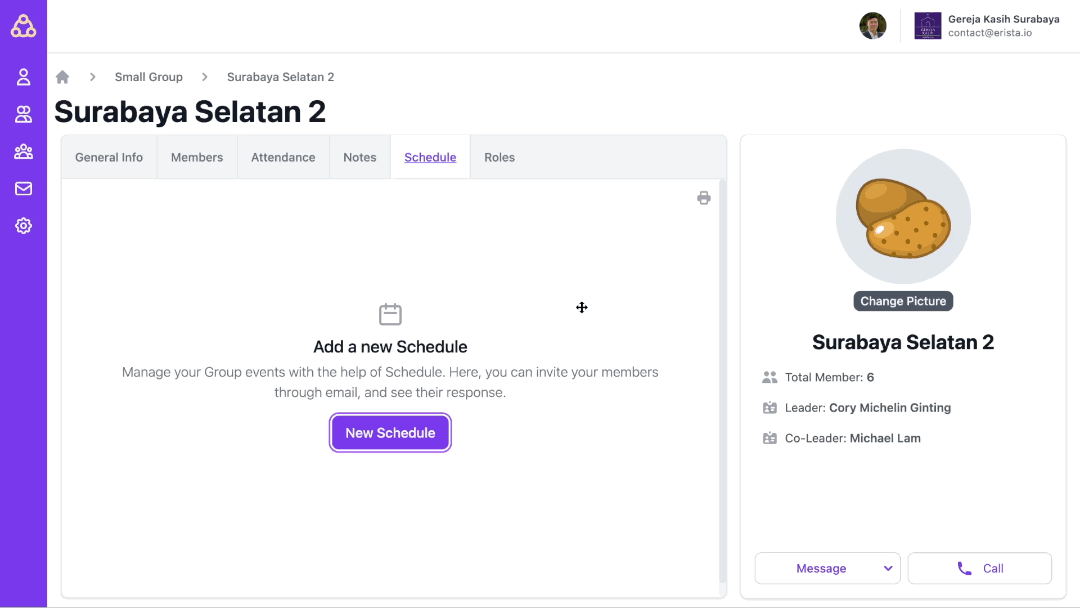
Tips! Send out service schedule invitations
By sending members an invite, they will get an email or WhatsApp they can respond to. Members can accept or reject the schedule. If a member declines the schedule, leaders can find out easily so they can schedule other members.
Record Attendance of group members
One of the things that is important for the church is to know whether the congregation is still active in the church or not. If the congregation starts to become inactive, it's good if the church knows about it so it can immediately take follow-up action, perhaps by contacting the member.
To help the church in this regard, Erista provides a place where group leaders can attend to their members. To add new attendance data, follow these steps:
- Make sure you are on the Attendance tab
- Press the Add new Attendance button
- After the new window appears, enter the appropriate Attendance Type (such as: Sunday Service, Small Group Activities, Ministry Group Activities, Other Activities)
- Then, enter the attendance date. Hours and additional notes you can skip if not necessary.
- After that, you will see a list of group members at the bottom along with their presence status. There, you can change the attendance status of each member (such as: Present, Sick, Out of Town, Other, Don't Know)
- After all the attendance statuses are correct, don't forget to press the Save button
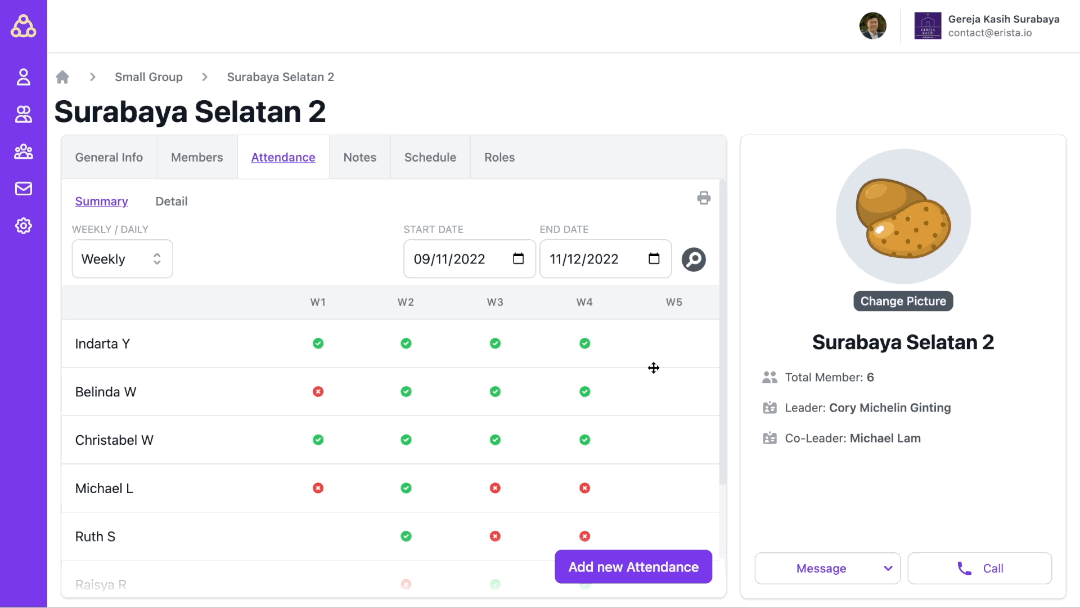
Color differences in attendance status
The green color indicates that the congregation is present. The red color indicates that the congregation is not present.
Easily email all group members
As a group leader, you may often need to communicate with its members. Perhaps one of them is to share announcements or news from the church. For this reason, Erista provides a feature that can make it easier for you to send personal emails to all group members. Here's how it works:
- In the Ministry Group profile section, there is a Message button, press the v button on the right
- After that several options will appear, press the Email (group) option
- After that, your device will switch to the default Email software on your device
- If your group members have email addresses, their email addresses will be automatically filled in