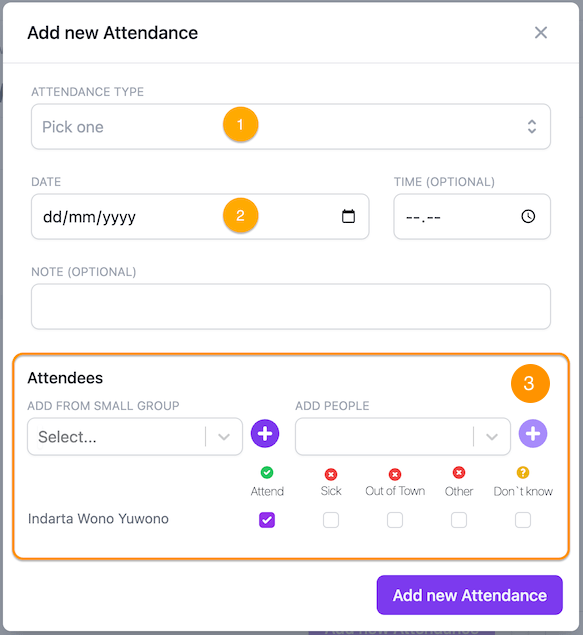Features Guide
People Basics
People is the place where all your Church congregation data is stored, including volunteers, administrators, and even Pastors in the Church. Once you enter your congregation's data into People, you can easily search for and manage them, record their baptismal status, record their family relationships, and so on.
What data should be gathered?
We recommend that you at least record your name, email address, and telephone number. Erista's features, such as Communication, Scheduling, and Automatic Message, rely on email addresses and telephone numbers to work properly.
How to add new church member data
To add new congregation data, Erista has 2 options:
You need to press the Add People button on the top right of your screen, then you can fill in new People information in the form that appears. To fill in more information, you can fill it in the other tabs available at the top of the form.
Erista also provides an easier way to add lots of data at once, namely through the Mass Upload feature. To use this feature, please follow the file format that we have provided. If you have added a list of congregations to the excel file, you can upload it to Erista.
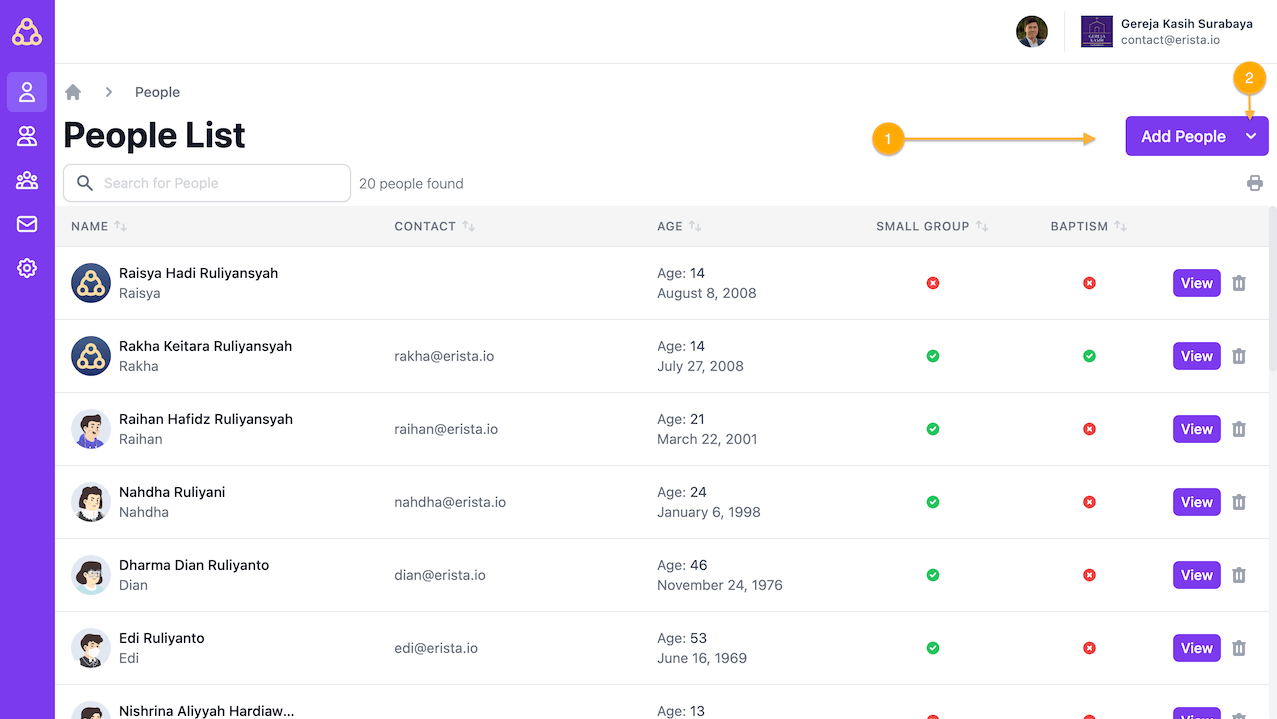
Changing the data on the congregation profile
The more complete the data you enter in the congregation profile, the better you can get to know your congregation. We recommend that you fill out your congregation profile as completely as possible.
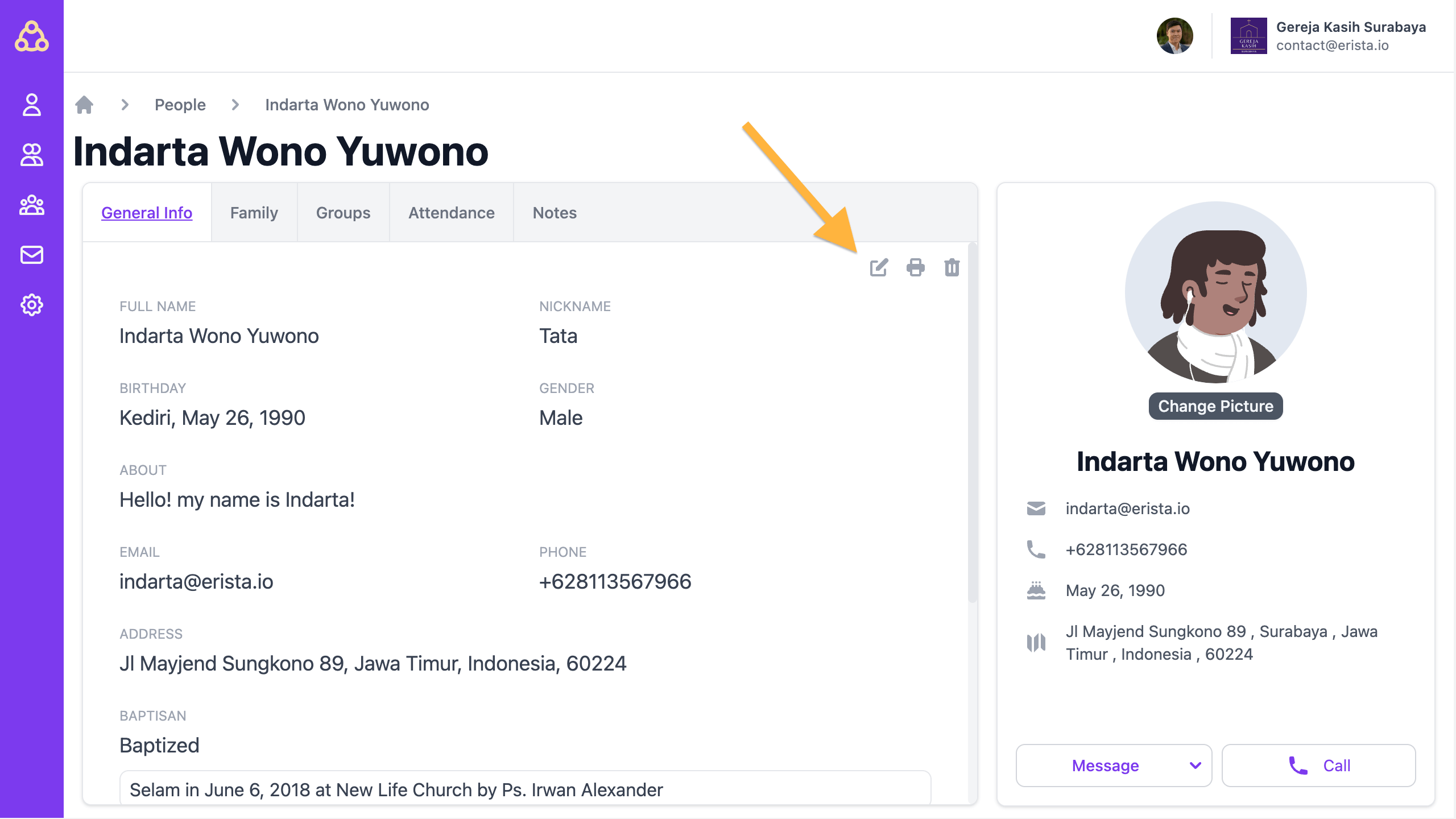
The following is an example of updating church data on Erista 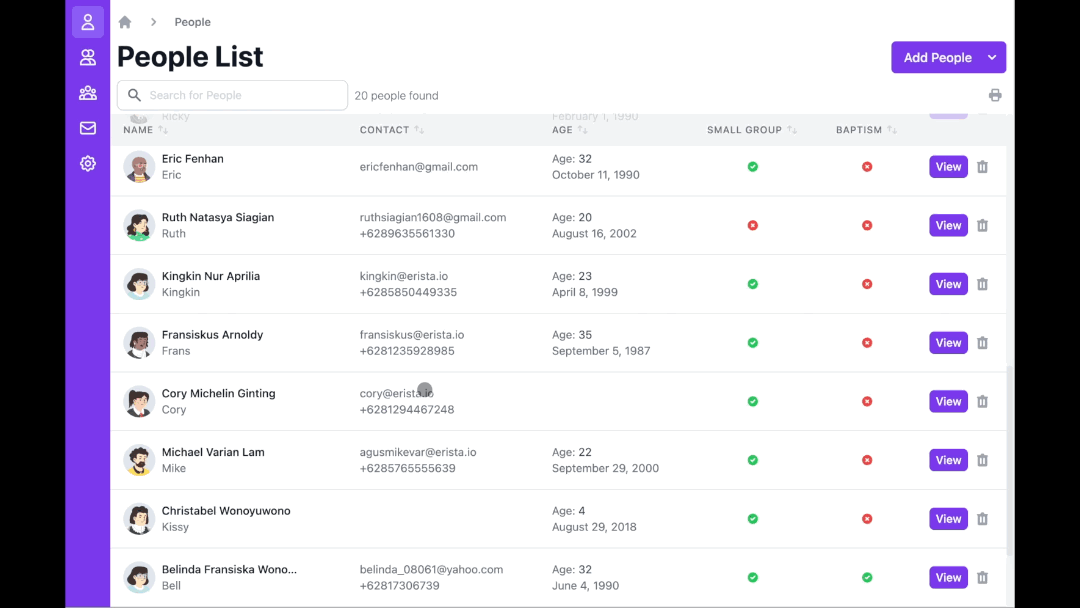
Updating contact information
The form for changing contacts is in General Info in the Address and Contact section, you need to do a little scrolling to reach that section. Once you find it, you can immediately change the congregation's contact in the form provided and press the Save button at the bottom of the form when you're done. A message containing "Update data success" will appear if the data has been successfully saved.
Updating baptism information
Information on baptism can also be found in General Info right under Address and Contact. If the congregation has been baptized, change the baptismal status to Baptized, if not: Not Baptized, if the baptismal status is unknown, you can select Not Specified. Apart from that, you can also fill in the date of the baptism, the priest who baptized it, and also the location of the baptism. Click the Save button at the bottom of the form when you're done. A message containing "Update data success" will appear if the data has been successfully saved.
Tips! Baptism Status Contact Group
Every time you fill in the baptismal information, the system will automatically group congregations that have the same baptismal status into one Contact Group. So, the next time you want to send a message to only baptized people, it can be done very easily!
Updating marriage information
You can also find marriage information in General Info, right under Baptism Information. Here you can change your marital status, wedding date, and also your partner's identity. The identity of the spouse (Spouse) must be a registered congregation. Click the Save button at the bottom of the form when you're done. A message containing "Update data success" will appear if the data has been successfully saved.
Updating member's profile photo or Profile Picture
You can change your congregation's profile picture (profile picture) via the Change Picture button on the right of your screen. After that, you can choose a jpg or png file to upload to the database. The maximum size of a photo that can be uploaded is 5Mb.
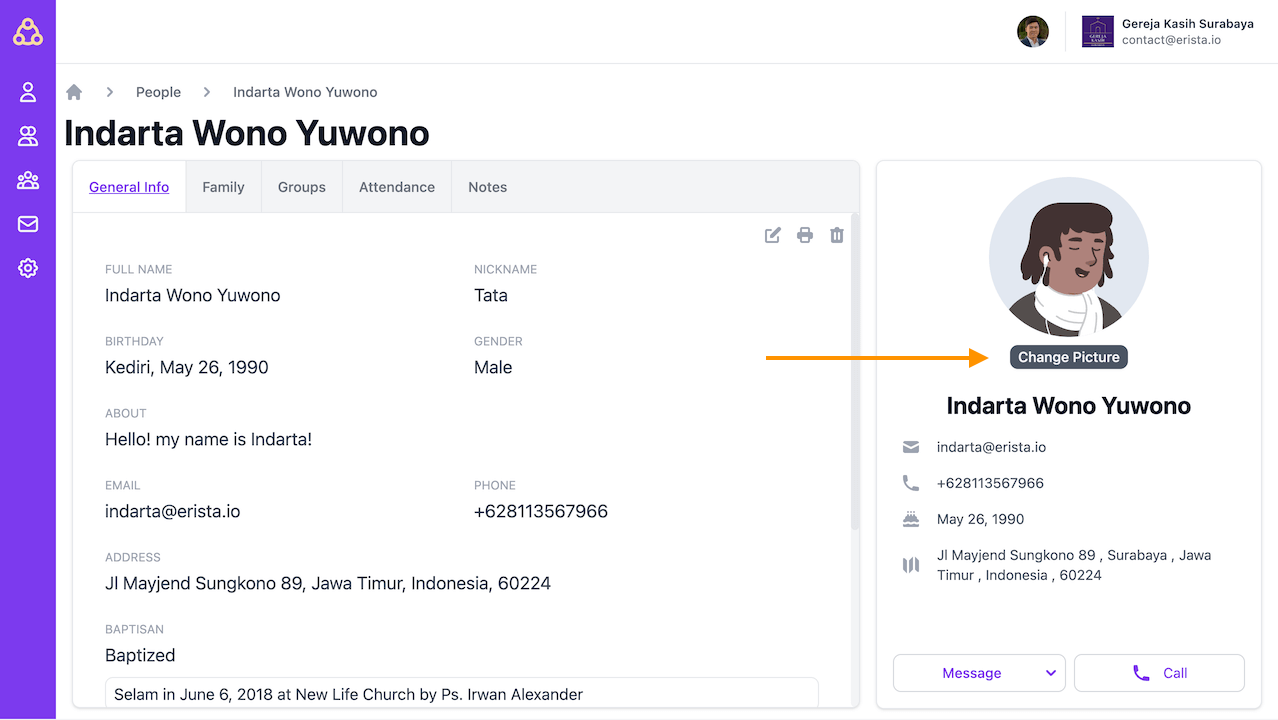
Adding family member data
You can record family relationships such as parent, child, spouse or sibling relationships with Erista. To be able to add new family data:
- Click the Family tab
- Then click the Add Family Member button
After the Add Family Member page opens, choose the type of relationship you want, then select a person from the list that appears. If the family member you want to record is a member of the Church, make sure that he is registered in the database.
Keeping track of families who are not members of the Church
If the family member you want to record is not a member of the Church, you can check the Non Member option and then enter the name of the family member you want to record.
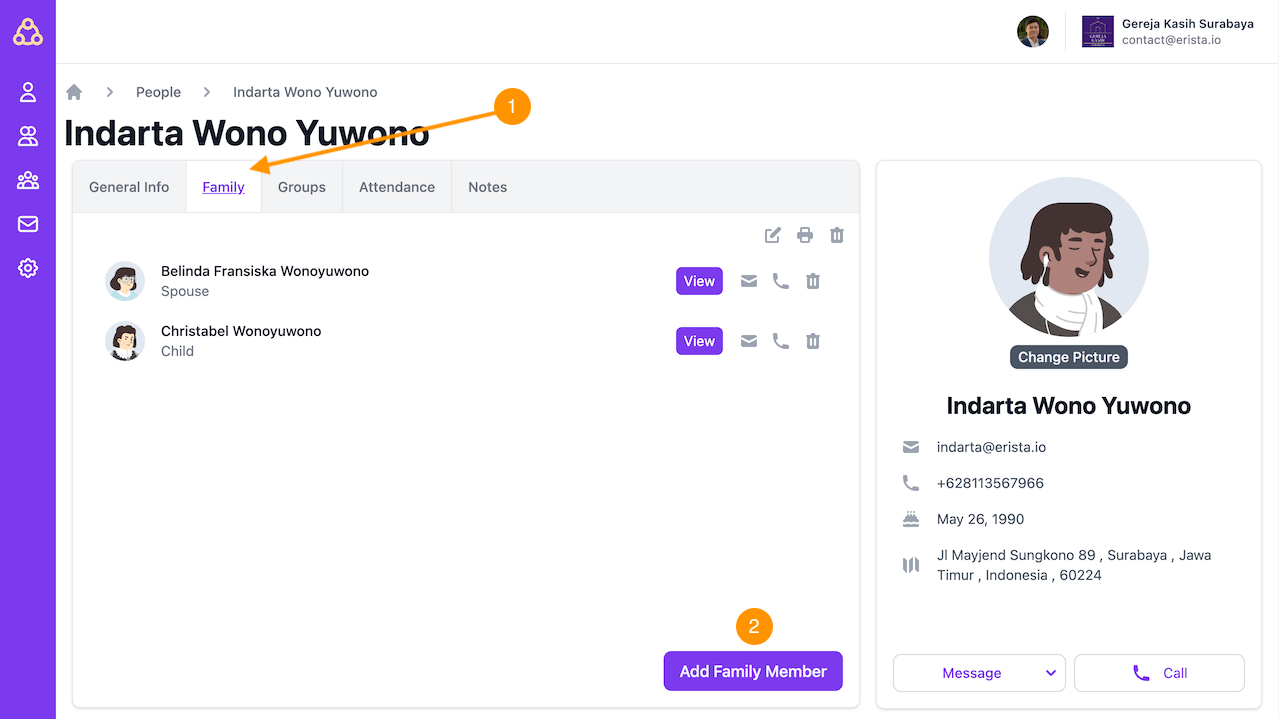
Assign members into a Small Group or Ministry Group
In Groups, you can group each congregation in groups owned by the Church, both Small Groups and Ministry Groups. To add a congregation to a Small Group, press the Add Small Group button and select a Small Group from the list provided, then press the Save button (press the Add Ministry Group button for Ministry Group). The group you selected will appear on your screen.
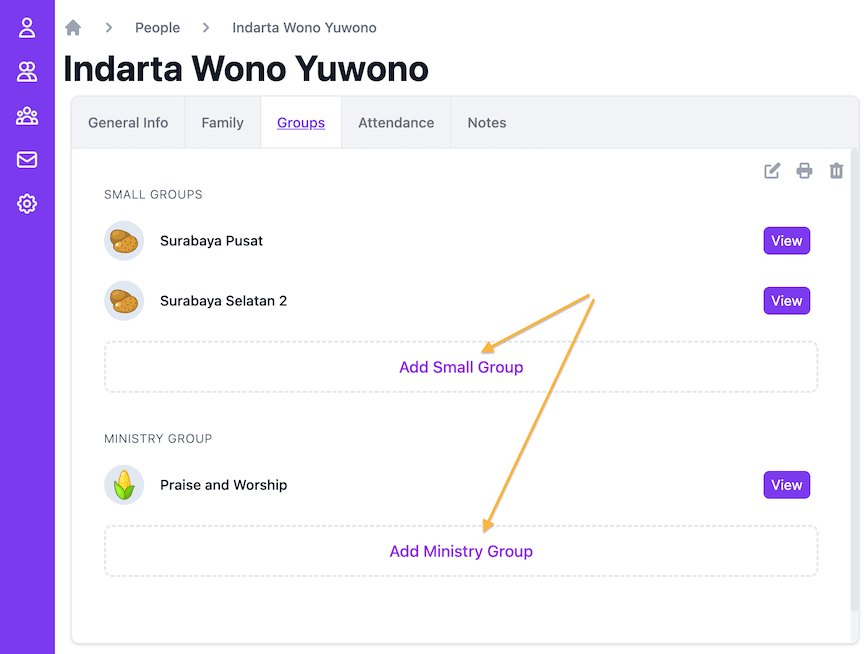
Adding custom notes for congregations
To create a new Note:
- Go to the Notes tab
- Click on the New Note button and write a message in the textbox provided.
Tips! Private vs. Public Notes
To create a Note that cannot be seen by others, check the "Make this note private" option before pressing the Save button.
After pressing the Save note button, the note you have written will appear on your screen
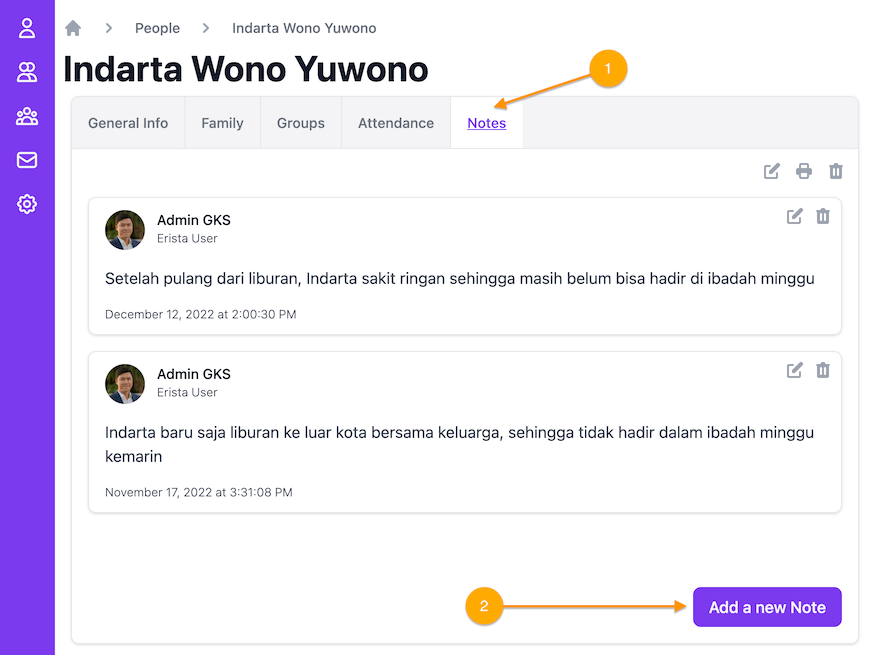
Record Attendance of congregation in the church
If the church wants to record congregation attendance, Erista provides the Attendance feature. To add attendance data, you can:
- Go to the Attendance tab
- Then press the Add new Attendance button.
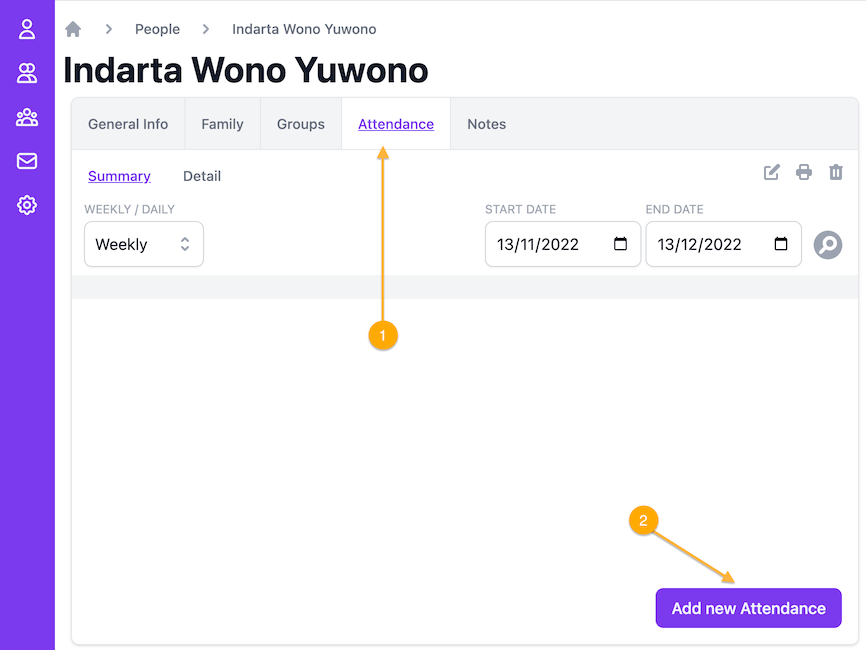
After the Add new Attendance page comes out, do the following:
- Choose the attendance type (Sunday Service, Small Group Event, Ministry Group Event, other events)
- Next, don't forget to enter the attendance date. You can also fill in hours and notes if needed.
- You can also enter attendance data for other people or even one group at a time. Then record each person according to their presence (Present, Sick, Out of town, Others, Don't know). With the church recording the attendance of its congregation, the church can find out and reach out to members who have not attended church activities for a long time.
- Don't forget to press the Save button!